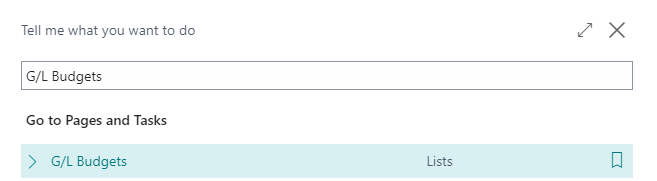Setup
Open the Power BI Insights Connector App
Sign in to Business Central at https://businesscentral.dynamics.com/
In the Tell Me box, enter Wise Insights Connector, and then click on our app
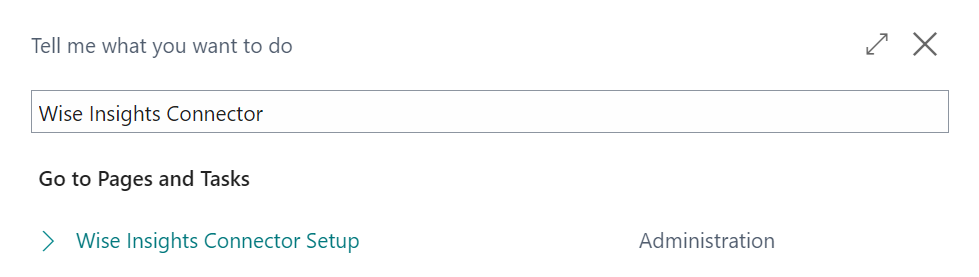
In the Wise Insights Connector setup you will find
G/L Accounts

Account Schedule

G/L Accounts
In G/L Accounts, choose a G/L Account Code for each of the fields and make sure that the Account Type is an End-Total field. Please note that you might have to create them in your G/L if they don’t exist already.
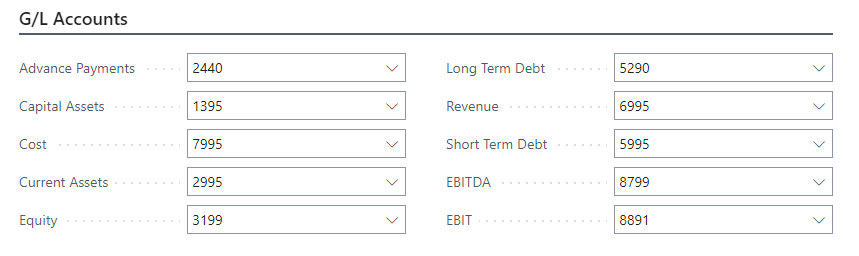
Account Schedule

Account Schedules are one of the easiest ways to get your own financial reports into the Power BI App.
It is important that the budget is set up in the manner stated below in order to ensure subtotals and totals are calculated correctly and that the report works as intended.
General instructions from Microsoft should be carefully reviewed before proceeding. If something is unclear, you can always contact Wise's advisors who can help you through the steps.
Setting up a financial report in Business Central usually means you will be using that report in Business Central . However, Power BI has different requirements, so the following points must be kept in mind when creating a financial report for Power BI:
A financial report created with a hierarchy is based on the fact that the parent (category) comes before the children (subcategory) in the order. Therefore, the parent must be listed first and then a list of children.
.png?inst-v=e4b1b0c3-cc54-42d0-9fb3-57b1fbcb1877)
The children are defined by making an indentation in the schema and ending when the next parent occurs (or we are in the last row in the schema)
The definition of children can only be a reference to account keys (summary type must be Accounts) - and not a reference to other lines in the financial reports
There can be one or more parents in each step – incl. top step
A parent on the same level should select the order in which they should appear
There may be as many steps as BC allows
There is no formula for a parent – the parent is simply the sum of the children
Example:
Parent is Operating profit (Description without indentation). The type of summary is therefore accounts. There is no summary. Line Type is Movement and Amount Type is Net Amount.
The children are total income on the one hand and total expenses on the other. The description would be the single indented name. The summary covers the accounts and everything else is the same.
If the intention was to break down the total income more, there would be two indents on it and the summary of total income would be omitted.
Budgets
The budgets your company has created in Business Central will be available as a slicer in the Wise BC Financial Insights, it’s up to you which one you choose. If you want to compare actuals to your budget available in Business Central.
If you don’t have one, in the Tell Me box, enter G/L Budgets and open G/L Budgets. Then create a new one.