Setting Up Team Members Users
This section provides step-by-step instructions for creating and configuring Team Members users in Business Central 25.
Step 1: Access User Management
Navigate to Users Page
Open Business Central 25
Use the Tell Me search box (Alt+Q)
Search for "Users" and select "Users" page
Alternatively, navigate to System Administration → Users
Verify Permissions
Before proceeding, ensure you have:
SUPER permissions or
D365 SECURITY permission set with user management rights
Step 2: Create New User Record
Start User Creation
On the Users page, click "New" action
A new user card will open
Enter User Information
Required Fields:
User Security ID: Enter the user's Azure AD Object ID
Find this in Azure AD portal under user properties
Format:
xxxxxxxx-xxxx-xxxx-xxxx-xxxxxxxxxxxx
User Name: Enter a unique username (often email prefix)
Full Name: Enter the user's complete display name
Optional Fields:
Contact Email: User's email address (usually same as authentication)
Authentication Email: Email used for sign-in
Language ID: Set preferred language (e.g.,
is-ISfor Icelandic)
Example User Setup
User Security ID: 12345678-90ab-cdef-1234-567890abcdef
User Name: jon.petersen
Full Name: Jón Petersson
Authentication Email: jon.petersen@municipality.is
Contact Email: jon.petersen@municipality.is
Language ID: is-ISStep 3: Configure License Type
Assign Team Member License
In the License Type field, select "Team Member"
The system will automatically apply Team Member restrictions
Verify the license shows as "Team Member" in the user record
Set User State
Set State field to "Enabled"
Leave Expiry Date blank for permanent access
Set expiry date only for temporary users
Step 4: Configure Authentication
Authentication Settings
Windows User Name: Leave blank for cloud users
Web Service Access Key: Leave blank (not needed for Team Members)
Change Password: Set to No for Azure AD users
Email Configuration
Authentication Email: Must match Azure AD email
Contact Email: Can be different for notifications
Step 5: Assign Permission Sets
Standard Team Member Permissions
Add these permission sets in the User Permission Sets section:
Essential Permissions:
TEAM MEMBER - Core Team Member functionality
D365 TEAM MEMBER - Standard Team Member access
D365 READ - Basic read permissions
Add Permission Sets
Click "Permission Sets" action on the user card
Click "New" to add permission sets
Select the permission set from the dropdown
Repeat for each required permission set
Optional Permission Sets
Based on user needs, add:
Workflow Users:
D365 APPROVAL WORKFLOWS - For approval participation
Time Tracking:
TIMESHEET - For time and expense tracking
Limited Posting (if required):
D365 JOURNALS, POST - For limited journal posting
Step 6: Configure Dimensional Security
Municipal Dimension Assignment
For Sveitarstjóri Wise users:
Navigate to User Permission Sets
For each permission set, click "Filters"
Set Global Dimension 1 Filter to user's municipality code
Example:
REYKJAVIKorAKUREYRI
Department Filtering
If using department dimensions:
Set Global Dimension 2 Filter to department code
Example:
FINANCE,HR,TECH
Advanced Dimensional Security
For complex security requirements:
Create custom permission sets with dimension filters
Use User Groups for role-based assignments
Configure Security Filters on tables
Step 7: User Groups Assignment (Optional)
Predefined User Groups
If using user groups, assign relevant ones:
Standard Groups:
D365 TEAM MEMBER - Standard Team Member group
D365 READ ONLY - Read-only access group
Custom User Groups
Create custom groups for:
Municipal departments
Specific roles
Temporary assignments
Step 8: Configure Additional Settings
Personal Settings
Time Zone: Set user's time zone
Locale ID: Set regional format (e.g.,
is-IS)UI Language: Set interface language
Contact Information
Office Phone: User's office number
Office Extension: Internal extension
Mobile Phone: Mobile contact
Step 9: Test User Access
Initial Testing
Sign in as the user to verify access
Check Role Center loads correctly
Verify navigation works as expected
Test Account Budget Overview access
Functional Testing
Open Account Budget Overview page
Verify data filtering works correctly
Test drill-down to ledger entries
Check dimension filtering is applied
Permission Verification
Try to access restricted pages (should be blocked)
Verify read-only restrictions on data
Test workflow approval if applicable
Step 10: Documentation and Communication
Document the User
Record in your user database:
User details and role
Permission sets assigned
Municipal/department assignments
Access date and duration
Notify the User
Send welcome communication including:
Login URL for Business Central
Username and authentication method
Role Center they should expect
Support contact information
User guide attachments
Bulk User Creation
For Multiple Users
When creating many Team Members:
Export existing user as template
Prepare Excel file with user data
Use Configuration Packages for bulk import
Validate all users before activation
Automation Options
Consider using:
PowerShell scripts for Azure AD integration
Configuration packages for standardized setup
User provisioning workflows
Common Configuration Patterns
Department Head Setup
Permission Sets: TEAM MEMBER, D365 TEAM MEMBER, D365 APPROVAL WORKFLOWS
Dimension Filters: Municipality + Department
Special Access: Workflow approval rightsFinancial Analyst Setup
Permission Sets: TEAM MEMBER, D365 TEAM MEMBER, D365 READ
Dimension Filters: Municipality + Finance department
Special Access: Extended financial reportsExternal Auditor Setup
Permission Sets: TEAM MEMBER, D365 READ
Dimension Filters: All municipalities (read-only)
Time Limit: Temporary access with expiry dateQuality Assurance Checklist
Before completing user setup:
- User can log in successfully
- Correct role center is displayed
- Data filtering works as expected
- Restricted functions are blocked
- Performance is acceptable
- Documentation is complete
- User has been notified
- License consumption is tracked