Overview Business Account Management
Creating a New Business Account
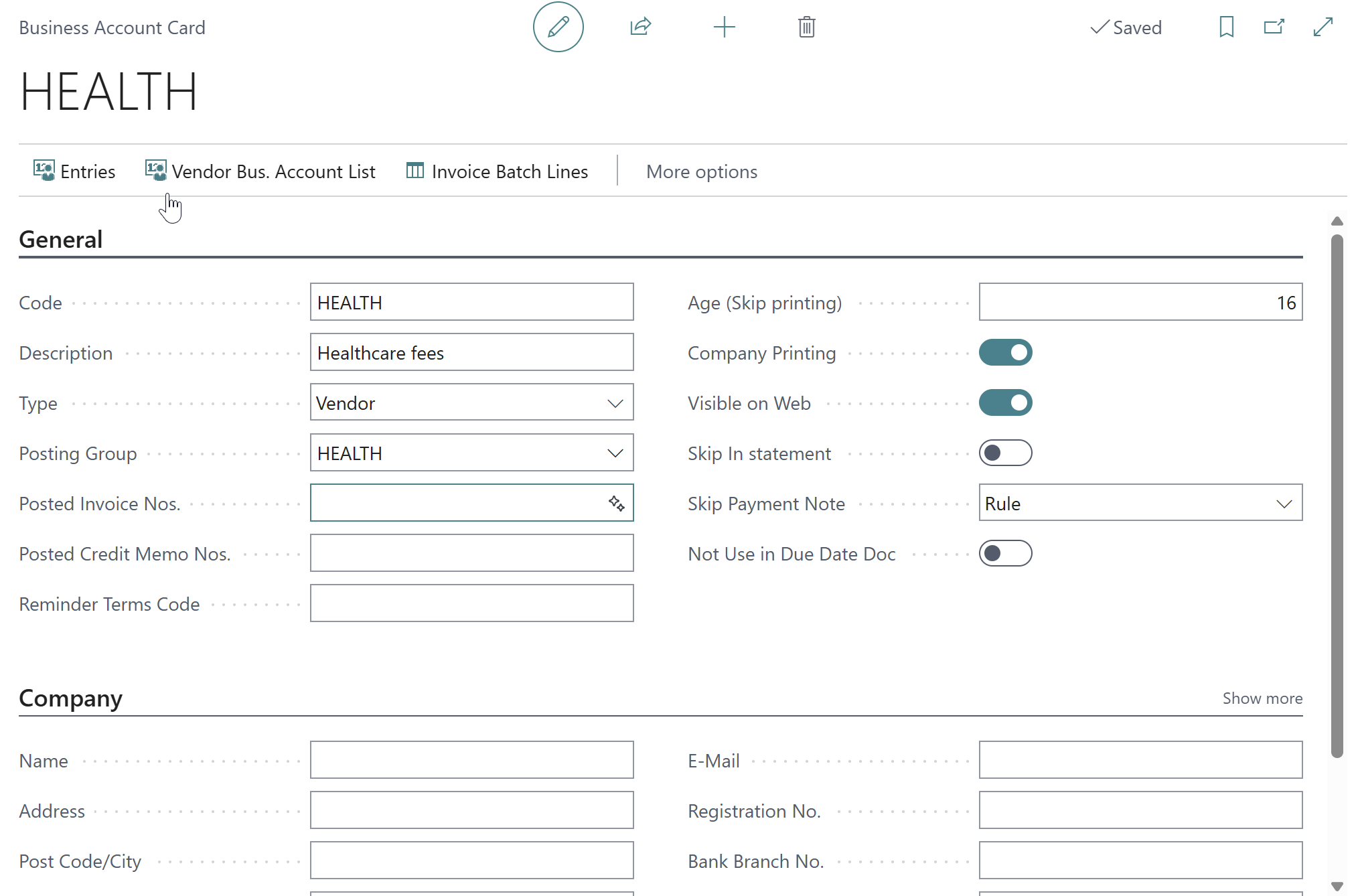
Business Account Card
Step-by-Step Process
Open Business Accounts List
Navigate to Business Accounts page
Click "New" or press Alt+N
Enter Basic Information
Code: Unique identifier (max 10 characters)
Description: Clear description of the account purpose
Type: Select Customer or Vendor
Configure Account Settings
Posting Group: Link to appropriate posting group
Posted Invoice Numbers: Set number series for invoices
Posted Credit Memo Numbers: Set number series for credit memos
Reminder Terms Code: Configure reminder settings
Company Information (if applicable)
Name: Legal company name
Address: Complete address information
Post Code/City: Postal code and city
Registration No.: Official registration number
VAT Registration No.: VAT number if applicable
Phone No.: Contact phone number
E-Mail: Email address
Home Page: Website URL
Additional Settings
Visible on Web: Enable if account should appear online
Company Printing: Enable for company-specific documents
Skip in Reports: Exclude from certain reports if needed
Payment Bill Settings: Configure payment note preferences
Bank Information: Bank branch and account numbers
Business Account Fields Reference
Field | Description | Required |
|---|---|---|
Code | Unique identifier | Yes |
Description | Account description | Yes |
Type | Customer or Vendor | Yes |
Posting Group | Links to posting setup | Yes |
Name | Company/Organization name | No |
Address | Street address | No |
Post Code | Postal code | No |
City | City name | No |
Phone No. | Contact phone | No |
Registration No. | Business registration | No |
VAT Registration No. | VAT number | No |
Email address | No | |
Home Page | Website URL | No |
Bank Branch No. | Bank branch number | No |
Bank Account No. | Bank account number | No |
Editing Business Accounts
Open Business Account Card
From Business Accounts list, select account
Click "Edit" or press F9
Modify Information
Update any field as needed
Changes are saved automatically
Review Related Data
Check customer/vendor assignments
Verify posting group settings
Update contact information
Business Account Actions
Available Actions
Entries: Shows all customer transactions for this account
Vendor Bus. Account List: Shows all vendor transactions
Invoice Batch Lines: View invoice processing batches