Automatic Transfer
The SVE Municipality Automatic Transfer System is a specialized module within Microsoft Dynamics Business Central designed for municipal accounting. It automates financial transfers between different departments or cost centers within a municipality, ensuring accurate financial reporting and reducing manual intervention.
Key Features
Automated Department Transfers: Automatically process transfers between municipal departments
Dimension-Based Processing: Uses Business Central's dimension functionality for department tracking
Monthly Processing: Processes transfers on a monthly basis within specified years
Error Handling: Can either automatically post differences or flag errors for manual review
Cash Management: Special handling for departments that maintain cash balances
Audit Trail: Full integration with Business Central's posting and audit capabilities
Business Purpose
This system helps municipalities:
Maintain accurate departmental financial records
Automate routine inter-department transfers
Ensure compliance with municipal accounting standards
Reduce manual data entry errors
Provide clear audit trails for financial transfers
System Prerequisites
Business Central Requirements
Microsoft Dynamics Business Central (BC14 or later)
General Ledger module access
Dimension management functionality
Journal posting permissions
User Permissions
Users need the following permissions:
Read access to Sve Automatic Transfer table
Read/Write access to General Journal functionality
Modify access to G/L Entries
Execute permission on Sve Automatic Transfer codeunit
Setup Dependencies
Before using the system, ensure the following are configured:
Municipality Setup record exists
Dimension Values are properly configured for Global Dimension No. 1
G/L Accounts exist for debit and credit posting
General Journal Templates and Batches are set up
Setup and Configuration
Municipality Setup Configuration
Navigate to Municipality Setup and configure the following fields:
Required Fields
Automatic Transfer On: Enable/disable the automatic transfer functionality
Transfer Template: Select the General Journal Template for transfer postings
Transfer Jnl Batch: Specify the journal batch name for transfers
Transfer Doc. No.: Set the document number for transfer entries
Setup Steps
Open Municipality Setup page
Set Automatic Transfer On to
YesIn Transfer Template, select an existing journal template (must have a source code)
Specify Transfer Jnl Batch name
Enter Transfer Doc. No. pattern for document numbering
Dimension Configuration
Ensure your dimensions are properly configured:
Navigate to: Dimensions → Dimension Values
Verify: Global Dimension No. 1 contains all department codes
Ensure: Each department has a unique code and descriptive name
Example dimension setup:
Code: DEPT001 Name: Finance Department
Code: DEPT002 Name: Public Works
Code: DEPT003 Name: Administration
Code: DEPT004 Name: Social ServicesUser Interface Guide
Accessing the Automatic Transfer Page
Search: Type "Automatic Transfer" in the search box
Navigate: Administration → Automatic Transfer
Direct URL: Page 10008089 "Sve Automatic Transfer"
Page Layout
The Automatic Transfer page displays a list with the following columns:
Main Fields
Dim. Code - from: Source department code
Dim. Code - to: Target department code
Dim. 1 Name: Descriptive name of the source department (auto-populated)
Method: Transfer processing method (Post difference / Create error)
Account Configuration
Debet Dimension 1 Code: Department code for debit entries
Debet Account: G/L Account for debit posting
Credit Dimension 1 Code: Department code for credit entries
Credit Account: G/L Account for credit posting
Special Options
Keeping Cash: Indicates if this department maintains cash balances
Cash Dimension: Department code for cash management
Own Capital Dim: Department code for capital accounts
Actions Available
Main Action: Post Transfer (F9)
Function: Manually execute transfer processing
Shortcut: F9 key
Location: Actions → Functions → Post Transfer
Creating Transfer Rules
Step-by-Step Process
1. Create New Transfer Rule
Open Automatic Transfer page
Click New to create a new record
Fill in the required fields
2. Configure Source and Target
Dim. Code - from: [Source Department Code]
Dim. Code - to: [Target Department Code]3. Set Processing Method
Choose one of the following methods:
Post difference: Automatically create and post journal entries for differences
Create error: Stop processing and display error message when differences are found
4. Configure Accounts
Specify the G/L accounts and dimensions for posting:
Debet Dimension 1 Code: [Department for debit posting]
Debet Account: [G/L Account for debit side]
Credit Dimension 1 Code: [Department for credit posting]
Credit Account: [G/L Account for credit side]5. Special Configurations (Optional)
Set Keeping Cash if department maintains cash
Specify Cash Dimension for cash-related transfers
Define Own Capital Dim for capital account transfers
Example Configuration
Transfer Rule Example:
Dim. Code - from: DEPT001 (Finance)
Dim. Code - to: DEPT002 (Public Works)
Method: Post difference
Debet Dimension 1 Code: DEPT002
Debet Account: 2000 (Accounts Payable)
Credit Dimension 1 Code: DEPT001
Credit Account: 1000 (Cash Account)
Keeping Cash: NoProcessing Transfers
Automatic Processing
The system runs automatically when:
Municipality Setup has "Automatic Transfer On" enabled
The codeunit is triggered by scheduled job or event
All required setup fields are populated
Manual Processing
Running Manual Transfer
Open Automatic Transfer page
Click Post Transfer (or press F9)
Select the year for processing in the period selection dialog
Click OK to execute
Processing Logic
The system follows this sequence:
Validation: Checks all setup requirements
Year Selection: Prompts user to select processing year
Monthly Processing: Iterates through all 12 months of the selected year
Department Analysis: For each transfer rule:
Filters G/L entries by department dimension and date range
Calculates total amounts for the month
Rounds amounts to whole numbers
Action Execution: Based on method setting:
Post difference: Creates and posts journal entry
Create error: Displays error message with details
Processing Results
Successful Processing
Journal entries are created and posted
Document numbers follow the configured pattern
Posting date is set to the end of each processed month
Description: "Automatic transfer between departments."
Error Conditions
When Create error method is used, the system displays:
Department posting does not match setup condition:
From department: [Source Dept]
To department: [Target Dept]
Difference: [Amount]Troubleshooting
Common Issues and Solutions
Error: "Year is not specified"
Cause: Year parameter is missing or zero Solution:
Ensure manual run is executed properly
Check that year selection dialog completed successfully
Verify date calculations in the system
Error: "Field must have a value"
Cause: Required setup fields are empty Solution:
Check Municipality Setup configuration
Verify all transfer rule fields are populated
Ensure G/L accounts and dimensions exist
Error: "Source Code must have a value"
Cause: Journal template lacks source code Solution:
Navigate to General Journal Templates
Find the template specified in Municipality Setup
Add appropriate source code
Transfer Not Processing
Possible Causes:
Automatic Transfer On = No in Municipality Setup
No G/L entries exist for specified departments/periods
Transfer rule configuration incomplete
Solutions:
Enable automatic transfer in setup
Verify G/L entries exist for processing period
Complete all required fields in transfer rules
Validation Checklist
Before processing transfers, verify:
Municipality Setup is complete
All dimension codes exist in system
G/L accounts are valid and not blocked
Transfer rules have all required fields
User has posting permissions
Source and target departments have G/L activity
Technical Details
Database Structure
Table: Sve Automatic Transfer (10008070)
al
Primary Key: "Dim. Code - from"
Data Classification: CustomerContentField Relationships
Dimension codes link to Dimension Value table
G/L accounts link to G/L Account table
All dimension fields relate to Global Dimension No. 1
Processing Algorithm
Monthly Calculation Logic
al
For each month (1 to 12):
Set date range: First day to last day of month
Filter G/L entries by:
- Department dimension (from → to range)
- Date range
Calculate sum of amounts
Round to whole numbers
If amount ≠ 0: Execute configured methodJournal Entry Creation
al
Journal Line Fields:
- Line No.: Auto-incremented by 10,000
- Template & Batch: From Municipality Setup
- Posting Date: Last day of processed month
- Document No.: From Municipality Setup
- Account Type: G/L Account
- Account No.: From transfer rule (Debet Account)
- Bal. Account No.: From transfer rule (Credit Account)
- Dimensions: From transfer rule configuration
- Amount: Calculated difference (rounded)
- Source Code: From journal template
- System-Created Entry: YesIntegration Points
Business Central Modules
General Ledger: Source of G/L entries for analysis
Dimensions: Department/cost center tracking
General Journal: Target for transfer postings
Source Codes: Audit trail identification
Custom Objects
Table: 10008070 "Sve Automatic Transfer"
Page: 10008089 "Sve Automatic Transfer"
Codeunit: 10008058 "Sve Automatic Transfer"
Enum: "Sve Activity" (for Method field)
Best Practices
Configuration Best Practices
1. Dimension Management
Use consistent naming conventions for department codes
Maintain clear descriptions for all dimension values
Regular review and cleanup of inactive dimensions
2. Account Structure
Separate G/L accounts for different transfer types
Consistent account numbering across departments
Clear account descriptions for audit purposes
3. Transfer Rules
Document business purpose for each transfer rule
Regular review of transfer configurations
Test new rules in a non-production environment
Operational Best Practices
1. Processing Schedule
Run transfers during off-peak hours
Process one year at a time for better performance
Maintain regular processing schedule (monthly/quarterly)
2. Error Handling
Use "Create error" method initially to validate rules
Switch to "Post difference" after thorough testing
Monitor error logs and resolve issues promptly
3. Audit and Control
Regular review of posted transfer entries
Reconcile transferred amounts with source documents
Maintain backup before major processing runs
Maintenance Recommendations
Monthly
Review processing results
Verify all expected transfers completed
Check for new departments requiring transfer rules
Quarterly
Analyze transfer patterns and amounts
Update transfer rules for organizational changes
Review system performance and optimize if needed
Annually
Archive old processing data
Update documentation for any system changes
Review and test disaster recovery procedures
Support Information
System Module: SVE Municipality Automatic Transfer Business Central Objects:
Table 10008070
Page 10008089
Codeunit 10008058
Documentation Version: 1.0 Last Updated: [Current Date]
This manual is specific to the SVE Municipality Automatic Transfer system within Microsoft Dynamics Business Central. For general Business Central questions, refer to Microsoft documentation.